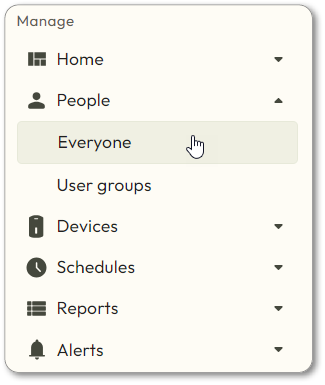- Navigate to People > Everyone.
- Click the Add a user button in the top right corner.
- Fill in the following:
- First name
- Middle name (optional)
- Last name
- Email (optional): if you want the user to have access to a mobile credential, or have web access, you must enter an email address.
- Image (optional)
- Select user type from the drop down menu.
- User type determines the user’s permissions.
- The Area block will be displayed if any user type other than Resident is chosen. Users must have Manage access assigned to the area if they will need to edit users and assign credentials.
- You can also customize the permissions by selecting Customize and checking/unchecking the relevant boxes. Click Confirm Permissions when done.
- User type determines the user’s permissions.
- Click Save user & continue to proceed, or click Save user & finish to add the user for later use.
- Assign property access
- Create a credential.
- Once you have created a credential for a user, it will be displayed in the appropriate area. Click Save & review.
- The user’s information will be displayed. Click Finish.