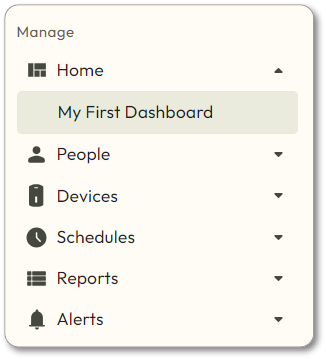Use a User Profile Widget to see real-time activity so you can monitor and match a user with their events. This widget is useful for verifying that the person who used a badge to gain access matches the profile picture on file.
- Navigate to Home > My First Dashboard, or the name of the dashboard to which you want to add a widget.
- Hover over
and then choose Create Widget.
- Enter a name for the widget and then choose User Profiles from the drop-down menu.
- Choose one or more Access Points or Access Point Groups from the drop-down menus.
- You must choose at least one to create the widget, but you can change these at any time by using the filter buttons along the top of the widget.
- Click Create.
- The new widget will be displayed in the space you chose. Use any of the filter buttons to change exactly what data is displayed. Remember to click Save in each filter box.